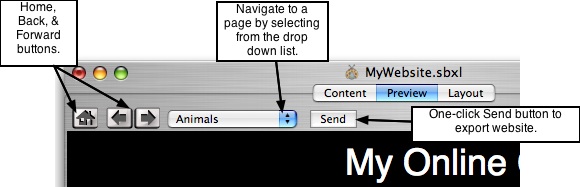Page 20
4.2 Web Preview Your Site & Test Links
The Preview window is the place to review and check your site for any necessary
corrections or edits before uploading to the web or exporting to a folder. Preview
behaves exactly the same as a live browser. Everything you see in preview mode is
what you will get on the web, in all modern browsers on multiple platforms.
NOTE: Web browsers are free upgrades. OS 9, OS 10, and Windows all have
modern browser versions available. If you discover that one of your visitors cannot
view some of your pages properly, the first thing to check is what browser they are
using. 9 times out of 10 the problem is stemming from an outdated browser that does
not read modern standardized HTML and CSS properly. This is not just with
ShutterBug, if they can't view your site properly, chances are they can't view most
websites properly. It's quick and free to upgrade to the latest browser version available
for the particular OS.
───────────────────────────────────────
Previewing & Testing Your Site:
1. Click the Preview tab to reveal the preview window with the built-in browser.
2. Click through the navigation to check out the roll-overs, click, and current colors of
the navigation menu, and to view each page in your site.
3. Click the thumbnails to preview the slideshow, larger picture, or embedded link
action.
4. Click the links in your text description, footer text, and any linked caption text to
ensure they work, are using the right link, and no typos have been made.
5. When you are satisfied with your site, hit the Send button to upload it to the web or
export to a folder on your computer. See next chapter (Chpt. 5) for instructions on
uploading and entering web host information.
Note: Currently the masthead links are only active once uploaded. Clicking on a
masthead link in the preview window will not do anything. This will be fixed in a future
version so you can test the masthead link inside of the preview window.
───────────────────────────────────────