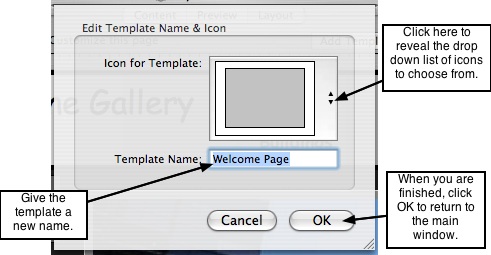Page 35
7.4 Quick Tools for Managing Templates
This page shows you how to choose the thumbnail icon for your templates, how to
name each one, and how to delete templates from your template drawer. The ability to
rearrange the templates in the drawer has not yet been implemented, but is planned
for a future build.
───────────────────────────────────────
Name & Select the Template Icons
1. Double-click the template from within the template drawer.
2. A small editing window will slide out from the top of the main window.
3. The first option, called "icon for template" allows you to select an icon for your
template. Click on the spin box control to reveal a drop down list of available icons to
choose from. Select the icon that best represents the layout of your template.
4. The second option provides a text field for you to input or edit the name of your
template.
5. When you are finished, click the OK button to return to the layout window.
───────────────────────────────────────
Deleting Templates from the Template Drawer
Your template drawer may contain templates you are not using on any of your pages.
To remove these unused templates follow the 2 easy steps below:
Note: ShutterBug automatically calculates which templates are not being used on any
of your pages, therefore there is no need to manually check yourself or have each one
selected before performing the operation. All unused templates will be removed all at
once.
1. From the Main Menu, select Tools-->Remove Unused Templates. A message box
will pop up verifying that you would like to continue and delete the unused templates.
2. Click OK to delete all unused templates from your template drawer. Click Cancel, to
cancel the operation.
───────────────────────────────────────