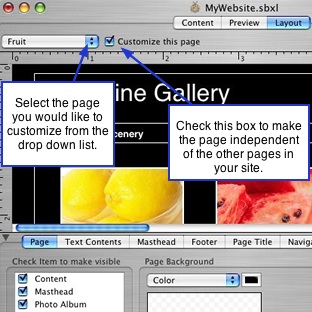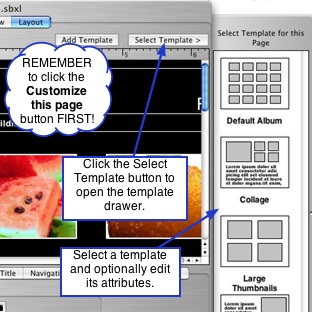Page 33
7.2 Detailed Page Customization
Customizing pages by making elements different on different pages is done in the layout window. All of your pages in
your website can use the exact same layout, colors, and style. Or you can customize specific pages by changing any of
the element traits for different pages. In any case, these edits are more detailed as they involve the option to customize
the elements and template for a specific page, simultaneously. The page customization feature in the Layout window
will make your pages independent of each other, so changes are not applied across your entire website.
For example, there may be a template that is close to what you want for a specific page, but not exact. So you choose
that template as a starting point. But you want to change some of the elements and the way things are laid out in the
template, but just for this one page. You can edit any of the template's attributes by changing the elements while
keeping the edits constrained to the selected page. In this case, you have customized a page by giving it a different
template and then making further edits to the template attributes.
Maybe you want to customize each page in your site, but only with a change to one specific element and how it
displays on each page. For example, you may want the image for the masthead's background to change on each page
to depict the subject of the page content. Or perhaps you have a vertical-oriented menu on most of your pages, but
want the extra space for another page in order to span an album across the page further. In this case, you could
change the orientation of the menu to be horizontal for this page only, in order to gain the extra space for your photos.
To demonstrate, look above at the top of this page: we've thrown the navigation for this page horizontally across the
top and made the text contents box wider (does it look good? well, not really, it's merely to demonstrate). You'll notice
that all other pages of this help manual use a vertical navigation.
Other examples include using different colors on different pages or moving the page title into a different position, and
just about anything else you can think of can be changed independent of the other pages in your site. All you have to
do is check off the "Customize this page" checkbox and start changing things!
─────────────────────────────────────────────────────
How to Customize Pages By Editing the Elements
To customize pages by using different styles and elements on
different pages, follow these 5 steps:
1. Click the Layout tab to reveal the tabbed editing pane for the
elements in your website.
2. Select the page you would like to customize from the drop down
list at the top left corner of the Layout window.
3. Click the Customize this page checkbox, located just to the right of
the page drop down list. This will make the page and any changes
you make independent from the other pages in your site. NOTE: IF
YOU DO NOT CHECK OFF THIS BOX, ALL CHANGES WILL BE
APPLIED TO ALL PAGES IN YOUR WEBSITE (our sincere apologies
for shouting but we don't want you to accidentally apply the custom
edits to every page).
4. Use the layout tools to edit and change the desired elements on
the page.
5. To customize another page, repeat Steps 2-4.
─────────────────────────────────────────────────────
How to Customize Pages By Using Templates
1. Click the Layout tab to open the layout window. This process is
very similar to the process discussed in Section 7.1 Simple Page
Customization. The only difference is that it allows you to
simultaneously use templates and elements to customize different
pages.
2. Select the page you would like to customize from the drop down
list at the top left corner of the Layout window.
3. Click the Customize this page checkbox, located just to the right of
the page drop down list. This will make the page independent from
the other pages in your site. NOTE: IF YOU DO NOT CHECK OFF
THIS BOX, THE TEMPLATE YOU APPLY WILL BE APPLIED TO ALL
PAGES IN YOUR SITE (again, we're sorry for shouting but this is a
very important point).
4. Click the Select Template button to open the template drawer.
5. Choose a template for that page by clicking it with your mouse.
The template will be applied. Change any elements on the template/
page that you wish.
6. To customize more pages using the templates, repeat
Steps 2-5.
─────────────────────────────────────────────────────