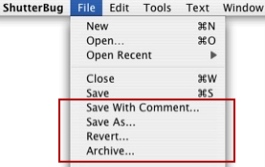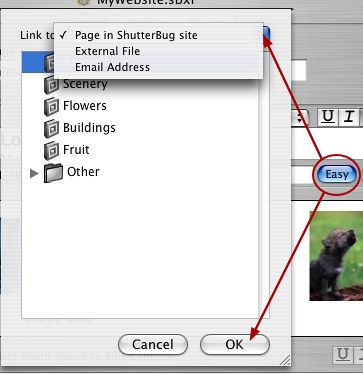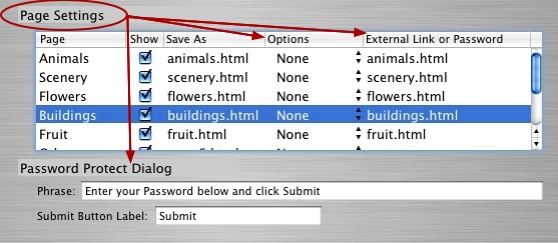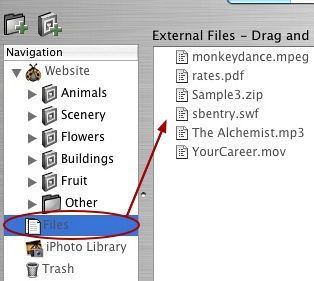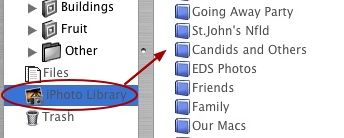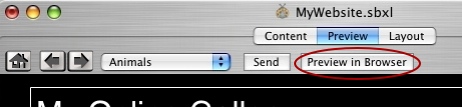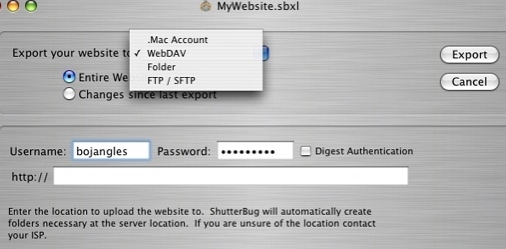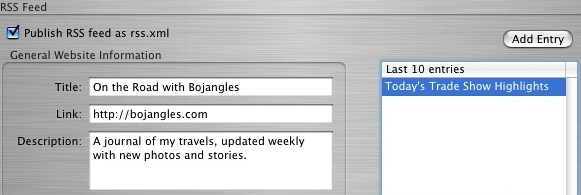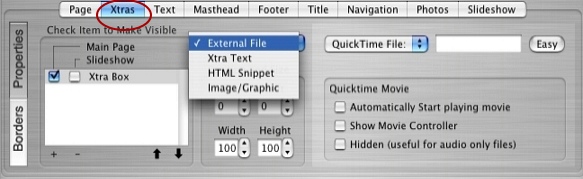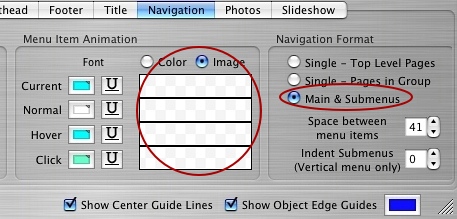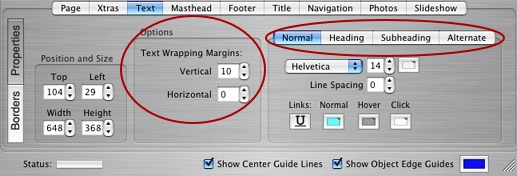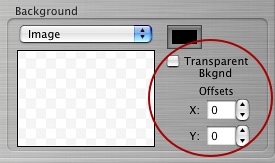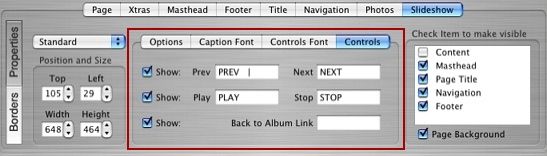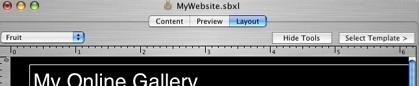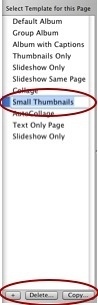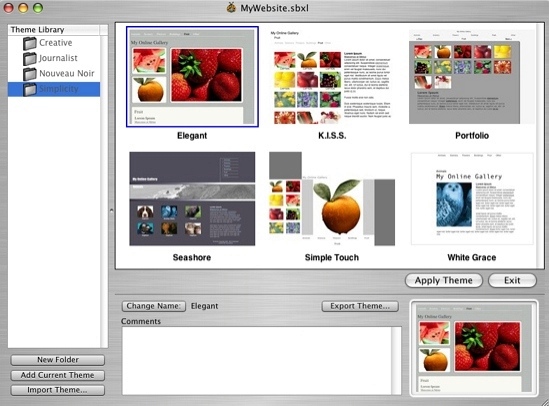Page 52
Supplement 2. Interface Changes in V2.0 (from V1)
───────────────────────────────────────
ShutterBug Version 2.0 was a large upgrade (and free) from V1 and contained many
improvements to the user interface: improvements to the Content and Preview
windows, additions to the Layout window, and significant changes to the Export window
and Theme Library. There were also a few more additions to the Preferences pane
and Main Menu. The following is an outline of the main interface changes from V1.0 to
V2.0. This page is still included for anyone who has yet to upgrade (it's free) from V1 to
V2.x. The latest improvements and updates made to the V2.x releases can be viewed
on the Release Notes page.
User Preferences:
• Option to import iPhoto Titles, or Comments, or Both was added
• Right to left text handling option was added.
Main Menu Additions:
File Menu Only:
• Save with Comment
• Save As
• Revert
Content Window:
• Easy Button and new slide out panel for inserting links was added.
• Navigation Options now called Page Settings. Additions to the Page Settings options
include: add external links to the navigation menu and password protection for
private viewing on the web.
• iPhoto Integration
• Files Interface for adding & uploading external files with your site.
Preview Window:
• Preview in External Browser button was added that allows you to view your site
in your default browser of choice.
Export Window:
• New and Improved Export Window moved into the main application window
replacing the old two-step panels that were only accessible from the main menu.
• RSS Feed options added.
Layout Window:
ShutterBug Xtras: New Xtras tab added to the Layout window lets you add the
following items to your web pages:
• Flash and QuickTime movies; MP3s and other audio file formats
• Contact forms, page counters, HTML snippets, external HTML pages
• Unlimited Xtra text and image boxes
• Layered images and thumbnail rollovers
Other Changes to the Layout Window:
• Navigation submenu option and inserting background graphics for menu items
added to the Properties section of the Navigation tab.
• New option for vertical & horizontal text wrapping margins around other objects
added to the Properties section under the Text tab.
• Font selections under the Text tab became a tabbed section on the Properties
interface. Two more font selections were added - Subheading and Alternate.
• Background image offsetting and images with transparent background options
added to the Borders section for all element tabs (excluding the Page tab).
• The Slideshow interface added a new tabbed section for editing the slideshow
options and components.
Templates:
• Copy Settings from one template to another was moved from the main menu to
a button in the template drawer.
• Add Template feature to automatically convert custom pages (for V1.x users) to a
template - "Customize this page" was removed from the interface and replaced
with a new Add (+) Template button, which has been moved off the main layout
window and into the template drawer.
• Remove unused templates option was moved from the main menu to a Delete
button at the bottom of the template drawer interface.
• The template drawer does not show a thumbnail representation anymore. The
thumbnails have been replaced by template text titles that can be renamed.
"Editing template name and icon" panel has been removed, as it is no longer needed.
• Yellow notification bar tells you when you are using a template that is used by other
pages.
Theme Library:
The theme library underwent a complete overhaul of the user interface, as well as the
addition of some fresh new themes. The new theme library window offers many
improvements and adds some handy user specific options for managing themes:
• Folder list of themes displays the contents of each folder as theme thumbnails;
themes are stored and listed in alphabetical order.
• Add New Folder option for adding new folders to the theme library list.
• Option to edit the folder names in the library list.
• Add and save your created theme to the library.
• Import and Export buttons have been added to the library window interface (also still
available from the main menu).
• Rename theme titles (Change Name) and Add Comments options have been added
for individual themes.
• New image well added for dragging and dropping images for your theme thumbnails.
• Ability to delete themes from the library has been added (delete key).
• Cancel button replaced with Exit button lets you make changes to the library without
having to apply a theme. The changes are automatically saved.
• Slide out panel giving you the option to either Replace your current theme or just Add
more templates to it.
───────────────────────────────────────