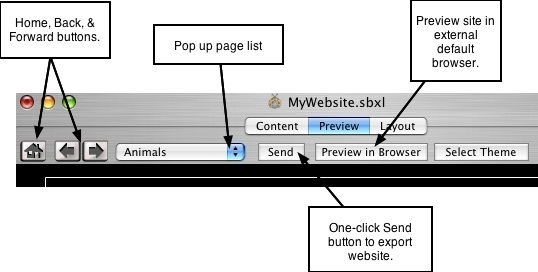Page 25
4.2 Web Preview Your Site & Test Links
The Preview window is the place to review and check your site for any necessary
corrections or edits before uploading to the web or exporting to a folder. Preview
behaves the same as a live browser. Almost everything you see in preview mode (with
the exception of certain advanced features which are not previewable in preview
mode) is what you will get on the web, in all modern browsers on multiple platforms.
ShutterBug's output adheres to standardized HTML and CSS protocol.
NOTE: Web browsers are free upgrades. OS 9, OS 10, and Windows all have modern
browser versions available. If you discover that one of your visitors cannot view some
of your pages properly, the first thing to check is what browser they are using. The
problem is often stemming from an outdated browser that does not read modern
standardized HTML and CSS properly. This is not just with ShutterBug output - if they
can't view your site properly, chances are they can't view most websites properly. It's
quick and free to upgrade to the latest browser version available for the particular OS.
───────────────────────────────────────
Previewing & Testing Your Site:
1. Click the Preview tab to reveal the Preview window with the built-in browser.
2. Apply a theme from the theme library and customize your pages using the
templates contained in the template drawer.
3. Click through the navigation to check out the hover, click, and current colors of
the navigation menu, and to view each page in your site. You can also use the
browser navigation buttons along the top of the window or the pop up page list
to view different pages.
4. Click the thumbnails to preview the slideshow, larger picture, or embedded link
action.
5. Click the links in your text description, footer text, and any linked caption text to
ensure they work, are using the right links and no typos have been made.
6. To preview your site in an external browser, click the Preview in Browser button.
Your site will launch in your default browser outside of ShutterBug.
7. When you are satisfied with your site, hit the Send button to upload it to the web or
to export it to a folder on your computer. See the next chapter (Chpt. 5) for
instructions on uploading and entering web host information.
Reminder: at any time in Preview mode, you can Control + click on a thumbnail to edit
it in the ImageWell edit window.
───────────────────────────────────────