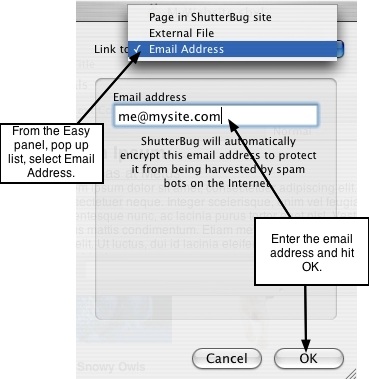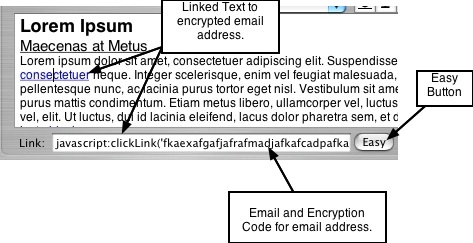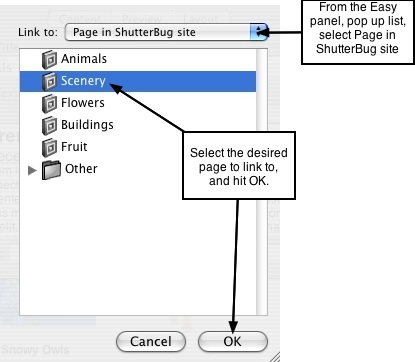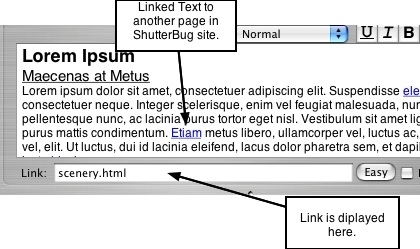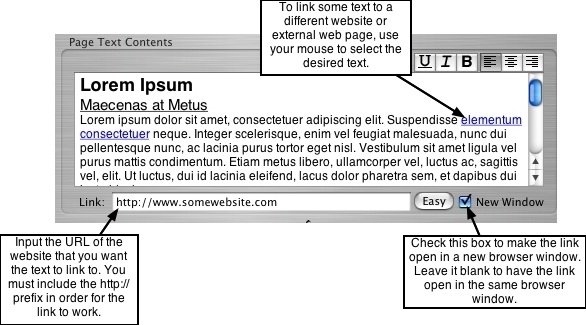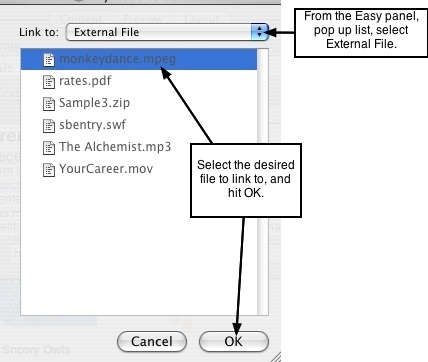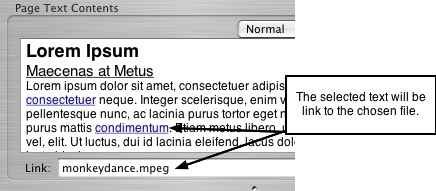Page 17
3.2 Adding Links to Your Text
ShutterBug's Easy button makes it so simple to add links to your text. You can insert
hyperlinks, encrypted email addresses, and link some text to an external file. You can
link text to another page in your website or to an external website, and choose to have
the links open in a new browser window or the same browser window. You can easily
change, edit or delete the links at any time. You will be able to choose the font
attributes for linked text later on in the Layout window (hover colors, underlines, etc.).
───────────────────────────────────────
Inserting an Email Link
1. To link some text to an email address, select the text with your mouse by clicking
anywhere on it. Note: To link more than one word, you must select and highlight
all of the desired text with your mouse. To link just one word, you only need to click
anywhere on the word.
2. With the text still selected, click the Easy button. A panel will slide out from the top
of the interface.
3. Click the pop up button to reveal the pop up list of options available in
the Link to: box. Choose Email Address from the list.
4. A text input field will appear. Simply input the email address into the text field. Do
not include the "mailto:" prefix. ShutterBug will automatically encrypt the address to
protect it from being harvested by spam bots on the Internet.
5. Click OK to return to the main window. This text will now link to the specified email
address, opening the visitor's email program when s/he clicks on it. You will see the
email link in the Link: input field - Don't be alarmed if it looks like a long blurb of
gibberish. This is the encryption code that ShutterBug has added to the email
address, so don't remove it or try to modify it in any way.
6. To change the email address, repeat Steps 1-5, entering a new email address from
the Easy button window. To delete the email link, simply double-click in the Link:
input field to highlight the encrypted address text, and hit delete on your keyboard.
Note: Encrypting your email address today does not protect against any spam bots
that may have already harvested the address, but it does protect against future
harvesting.
───────────────────────────────────────
Linking Text to Another Page in Your Website
1. To link some text to another page in your website, select the text with your mouse
by clicking on it. Note: To link more than one word, you have to select and highlight
all of the desired text with your mouse. To link just one word, you only need to click
anywhere on the word.
2. With the text still selected, click the Easy button. A panel will slide out from the top
of the interface.
3. Click the pop up button to reveal the pop up list of options available in the Link to:
box. Choose Page in ShutterBug site from the list to reveal a list of pages in your
site. Select the desired page to link to and click OK to return to the main window.
4. You will see the page link in the Link: input field and your text will now be linked to
the selected page.
5. To make this link open the page in a new browser window, click the checkbox
labeled New Window, located at the right side of the Easy button. To set it back to
open in the same browser window, click the New Window checkbox again to
uncheck it.
6. To change the page link, repeat Steps 1-5, selecting the new page from the Easy
button window. To delete the page link, simply double-click in the Link: input field
to highlight the link, and hit delete on your keyboard.
Note: Alternatively, you can manually input page links instead of using the Easy
button. But why not give your hands and fingers a rest?!
Note: If you have linked text to various pages in your site, and later change the page
names in the navigation list, don't worry - ShutterBug automatically changes the links
for you. It monitors your page name changes and will apply the new names to any
place where these names are being used. Pretty smart for a bug, eh!?
───────────────────────────────────────
Linking Text to an External Website
Note: Unlike the above linking methods, linking to an external website does not use the
Easy button. It uses the Link: text field which requires manual input of the URL.
1. To link some text to an external web page or another website, click on the text you
would like to link. Note: To link more than one word, you have to select and
highlight all of the desired text with your mouse. To link just one word, you only
need to click anywhere on the word.
2. With the text selected, input the full URL of the web page you want to link to, into
the Link: text field. Be sure to include the http:// prefix. For example -
http://www.somewebsite.com or http://www.somewebsite.com/about.html.
3. Your selected text will now be linked to the chosen external website.
4. To make the external link open in a new browser window, click the checkbox
located to the right of the Easy button, called New Window. To have it open in the
same window, leave the check box blank.
5. To change the external link, repeat Steps 1-4, highlighting the URL text in the
Link: input field and typing in the new URL. To delete the external link, highlight
the URL text in the Link: input field and hit delete on your keyboard.
───────────────────────────────────────
Linking Text to an External File
New with Version 2, you can add external files to your website and have them upload
with your site the next time you export it. External files may include files like PDF
documents, Flash or QuickTime Movies, MP3s, HTML files, Folders containing multiple
files (i.e. client forms, events, downloads, etc.) or any other file type or folder that will
be external to the pages in your website. For example, you may want to include a link
to a .pdf file. As with former versions, you can easily link to the files. But now with 2.0,
you don't need to upload the file separately and keep track of what the URL location is.
Simply add the file to the Files window, and then link to it using ShutterBug's Easy
button. To link some text to one of your files, follow these steps:
1. Select the text with your mouse by clicking on it. Note: To link more than one word,
you have to select and highlight all of the desired text with your mouse. To link just
one word, you only need to click anywhere on the word.
2. With the text still selected, click the Easy button. A panel will slide out from the top
of the interface.
3. Click the pop up button to reveal the pop up list of options available in the Link to:
box. Choose External File from the list to reveal the list of files you've added to
your site (if you haven't added any files, the list will be empty).
4. Select the desired file to link to and click OK to return to the main window.
5. You will see the file link in the Link: input field and your text will now be linked to
the selected external file.
6. To make this link open the file in a new browser window, click the checkbox
labeled New Window, located at the right side of the Easy button. To have the file
open in the same window, leave the check box blank.
7. To change the file link, repeat Steps 1-6, selecting the new file from the Easy
button window. To delete the file link, simply double-click in the Link: input field
to highlight the link, and hit delete on your keyboard.
───────────────────────────────────────