In addition to cropping images, you can add shapes and borders to your images as well. After shaping your image, you can still easily crop, rotate, and flip it.
Screencast is not available, please scroll down to read the manual.
To add a border or shape to your image, open the Edit Window. Click on the image to select it. The controls on the bottom of the Edit window let you add a shape and/or border to the image. To change the shape from the default rectangle to another shape, click on the Shape button. Click on one of the shapes to change it. To add a border, click the border controls to add a border and set the border color (shown in the picture below). Additionally you can add a drop shadow, and quickly rotate and flip the image by clicking the rotate and flip buttons.
That covers the basics of ImageWell.
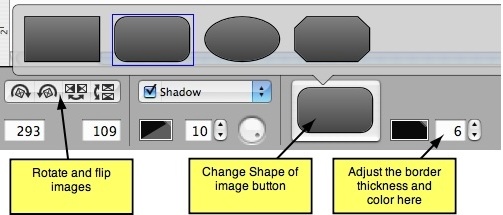
Adding Shapes to Your Image