Note: Starting with version 3.5, ImageWell is no longer available as a free product with the option to upgrade to the Xtras. Version 3.5 and above of ImageWell is a paid product.
This feature was formally part of the 'Xtras'. Now this is a standard features of ImageWell 3.5 or better. If you purchased the Xtras, version 3.5 is a free update!
Need to size, shape and/or apply a watermark to a folder of images? Need to do it quickly? With ImageWell's Batch Mode, you can drag and drop as many images as you want and size, shape, and watermark them all. One click of the send button and they are uploaded to your server.
To batch process a bunch of images, simply drag and drop two or more images into the well, or a folder of images into the well. The batch processing window will slide out automatically.
Selecting the File Type
ImageWell lets you choose the file type for the output of the images - TIFF, PNG or JPG. ImageWell will automatically convert the files to one of these three file formats. If the first selection or '-----' is selected then ImageWell will not change the original file type with the batch processor. A slider at the top right corner lets you adjust the JPG image quality for JPG images.
Batch Resizer
To resize your images with the batch resize, select 'Scale' from the popup list in the top left corner of the batch window. Type in the width and height you want for your images. You can select 1 of 4 different scaling modes:
1. Maximum Size - in this mode the width and height are the maximum size in pixels. Images that are not the same aspect as the width and height specified are scaled smaller to match either the width or height.
2. Minimum Size - in this mode the width and height are the minimum size in pixels. Images that are not the same aspect as the width and height specified are scaled larger to match either the width or height.
3. Crop - the resulting output image is exactly the width and height specified. Images that are not the same aspect as the width and height specified are cropped.
4. Scale to Fit - the resulting output image is exactly the width and height specified. Images that are not the same aspect as the width and height specified are stretched or squeezed to fit.
Applying a Template
By selecting 'Template' from the popup list in the top left corner, you can apply a template to your images. To create a template, please see this section of the online guide - Templates. The template will be applied to all of your images all at once.
Send or Save the images
Select a location and press the Send button to send the images to a server. Or use File->Save As.. to save the image to a folder on your computer. Once you click Send or select File->Save As... ImageWell will batch process the images.
Note: When saving the images to a folder on your computer - ImageWell will over write any files or images that already exist without warning. We suggest you save the batch processed images to a different location then where they came from. - otherwise you could mistakenly overwrite your originals!
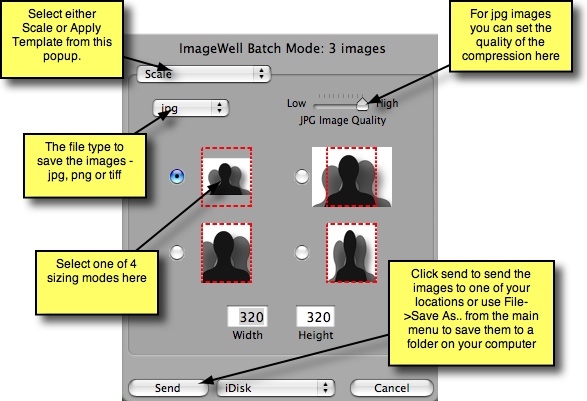
Batch processing - Version 3.5