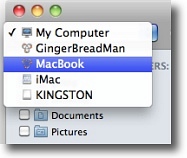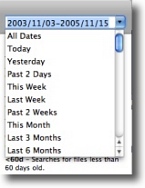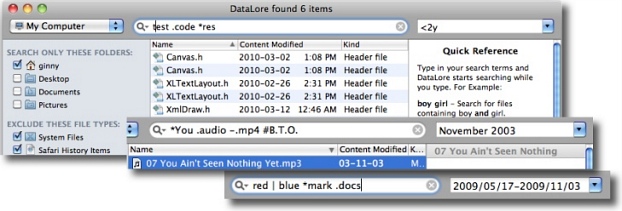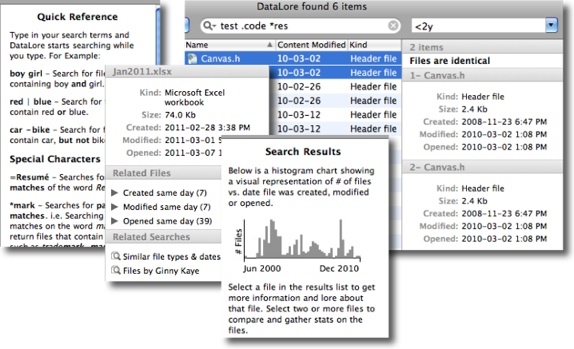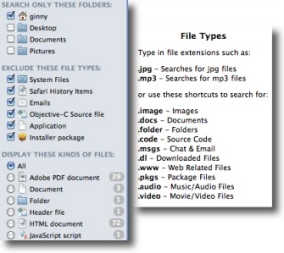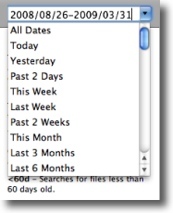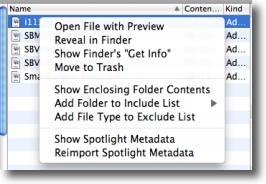DataLore Features
Simple, Lean & Powerful
DataLore presents a simple and clean user interface, containing many powerful features organized into
distinctive components. The interface is designed to work with you, responding quickly and reliably, so
that you can search your files thoroughly and with confidence. DataLore lets you perform uninterrupted
searches from simple to complex, and helps you narrow down or customize the search to your specific
needs, without getting in your way.
Flexible, Customizable Search Options
• Search locally on your own Mac
• Search other Macs on your network
• Search multiple external hard drives
• Search multiple locations all at the same time
• Search filenames, content, file types, dates, and more
• Dig deeper with more Lore on your search results
• Search for a specific file type, multiple file types at a time
or search all folders and file types at the same time
• Search only selected folders or search entire computer
• Exclude specific file types from the search
• Display all kinds of files in the search results or display only a specific kind
• Easily add and remove file types and folders to and from the search lists
• Multitude of filters for narrowing searches by file type, date range and more
• Handy Keyboard shortcuts for finding and exploring files even faster
Search As You Type & Text Shorthand
• Text entry box makes it fast and easy to perform both simple or complex searches
• Works with you while you type for instant search results and finding your files fast
• When you modify your search terms, the results process and change at the same time
• Perform powerful searches using Boolean queries, wildcards, date ranges, file types, and more
• Perform simple searches using words separated by spaces or use the special characters to perform
more complex, highly defined searches
• Combine special search characters to produce more refined search patterns and quickly narrow
down the results
• Search for any word, exact matches, partial matches, files that contain "this" word, but not "that"
word; search metatags, file types, filenames specific dates or dates ranges, and more
• Change, stop or start a new search without the interruption or slow down of pressing buttons or
adjusting drop down menus - just type and search
• Click here to see a full list of text shorthand, special characters, shortcut words, & date range legend
More "Lore" Sidebar Lets You Explore and Get More Information on Your Files
• More "Lore" Sidebar guides you with quick tips and helps you discover more information (or lore)
about the files you are looking for
• DataLore performs searches in the background and will automatically display more information and
statistics on your search results list, the selected file(s), and any related files and searches
• Compare two files with each other, learn if they are identical or different, or view a histogram of your
search results
• View more information on files created, modified, or opened on the same day as your selected file
• View related searches displaying information such as similar file types and dates, other files by the
same author, plus much more
Multitude of Filters to Help You Narrow Down
and Find the File You're After
• Choose to Include/Exclude specific folders and file
types to search (locally and on network)
• Filter searches by file types and file kind to narrow
down the search results
• Easily add and remove folders and file types to the
search lists
• Display all kinds of files found in the results list, or
select to display only a specific kind
• Search for specific file types such as documents,
images, source code, downloaded files, folders,
music/audio files and more
Handy Date Range Control for Searching by Date
• Easy to use Date Range control lets you select a preset date range
or manually enter your own date range
• Search a specific date range or search for files older or newer than
a certain date
• Searches Date Created, Date Last Modified, or Date Last Opened
• Customize the preset date range list to display only the ranges you’ve
selected in Preferences
• Search Results display can be easily changed to show the date created,
last modified, or last opened
Search Other Macs on Your Network, Efficiently and With Ease
• Search locally on your own Mac or search other Macs on your network, all at the same time
• Searching other Macs is just as easy as searching your own
• Use the built-in sharing tool to easily connect to other Macs running DataLore without the need for
passwords and mounting a networked drive
• Connected Macs on your network will automatically appear in the location to search drop down list
(DataLore must be installed on the remote Macs)
• Search the entire contents of remote computers or search specific folder(s) only
• Easily add shared folders from other Macs on your network to the Search Folders list
• Handy menu bar icon lets you launch a new search or turn off remote access completely
• Drag and drop files from the results list to copy them from the remote computer over to your
own computer
• Perform all the same search operations on the remote computer in the same way as you would on
your own computer
Search External Hard Drives, Seamlessly and Quickly
• Search any external hard drive that has been indexed by SpotLight
• Automatic indexing when an external drive is connected to your Mac
• Search everything on the external drive and exclude specific file types to narrow the search
• External drives will automatically appear in the location to search drop down list as soon
as they are connected
The Search Results List: A Host of Options to Help You View and Manage Your Files
• Select files and folders to view more information in the More Lore sidebar panel
• Filter search results by file type, file kind, date, and more
• View file kind list for number of files found for each kind of file
• Sort search results by column heading: Name, Kind,
Modification Date, Created Date, and Last Opened Date
• Quick Look support for quickly viewing your files
• Clickable Breadcrumb bar displays the full location path
of the selected item in the results list
• Drag and Drop files to copy or move them to another
location on your computer
• Move File(s) to Trash
• Reveal the selected file in a Finder window
• Double-click to open the file with the default application
• Display the "enclosing folder contents" and enter Directory
Contents mode/navigate to the parent folder
• Add the folder (or parent folder) to the Include list
• Add the file type to the Exclude list
• Show the Finder's "Get Info" Window
• View the Spotlight Metadata and make simple repairs
Keyboard Friendly For Fast Searching and Exploring
• Keyboard shortcuts for finding and exploring files even faster
• Navigate through your files and search results at top speed
• Tab Key lets you tab through the text search field, date field, search results, and the Lore sidebar to
help you view and modify searches quickly
• Spacebar will activate the Quick Look view of a selected file
• Esc Key will deselect files and return to Histogram information
• Cursor Arrows can be used to select files, to view the enclosing folder of a selected file, and to view
the contents of a selected folder
• Command+D to Search all Dates, Command+E to Search Everywhere (all locations), Command+B
to Go back to previous search
Other Noteworthy Features
• Lean, intuitive interface doesn't slow you down; fast, flexible, nimble and uncluttered
• Lean code means it uses very little memory and less energy, even when performing
complex power searches
• Ability to use DataLore like a Finder and enter into "Directory Contents" mode from
within DataLore
• Sparkle Updater for convenient updating
• Fast and friendly customer support
• Screencast Tutorials and Built-In Help Guide
• Plus much more!
What's New in Version 2.0.2 (released Apr. 5, 2011)
• Fixed bug where if your Mac was not named, DataLore would not launch properly
• Added Open/Close Window menu items
• Last selected date type now gets saved in Preferences